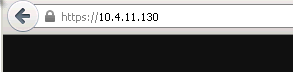Content
Compute Blade 500 Log Collection
NOTE: You may need more than one log set type for a case. For example, if the customer had a spontaneous reboot of a Windows host, we would need a getconfig and SVP logs. If the customer had an HVM Virtual Server crash, then we would need a getconfig of that host type when it comes back up, and the HVM dump (which would come with an SVP dump). Please use your best judgment for which log gathering procedures apply for the case.
All procedures can be run with the customer's credentials.
Please disable any web browser popup blockers during the log collection procedure and file upload.
You can get logs from the following parts in the chassis:
The Blade OS
- Windows = Windows getconfig
- Linux = UNIX getconfig
- SAP HANA
- Red Hat Enterprise Linux (RHEL) sosreport
- Suse Enterprise Linux Server (SLES) supportconfig -l
- SAP HANA
- VMWare ESX = VMWare getconfig
The LAN Switches
DCB Switches: The Brocade VDX data collection applies.
Alaxala Switches:
- Telnet to the switch
- Enable log capture
- Run "show tech-support"
- Save the output of the text to a log file
CXone Metadata
Tags: Data Collection,article:qanda,CB500,pagetype:knowledgearticle,Chassis dump,Chassis Dump log
Page ID: 11828